A tablet may be used as a remote control by selecting the Remote icon on the Floating Control Window.
This will display the screen shown below on the tablet screen.
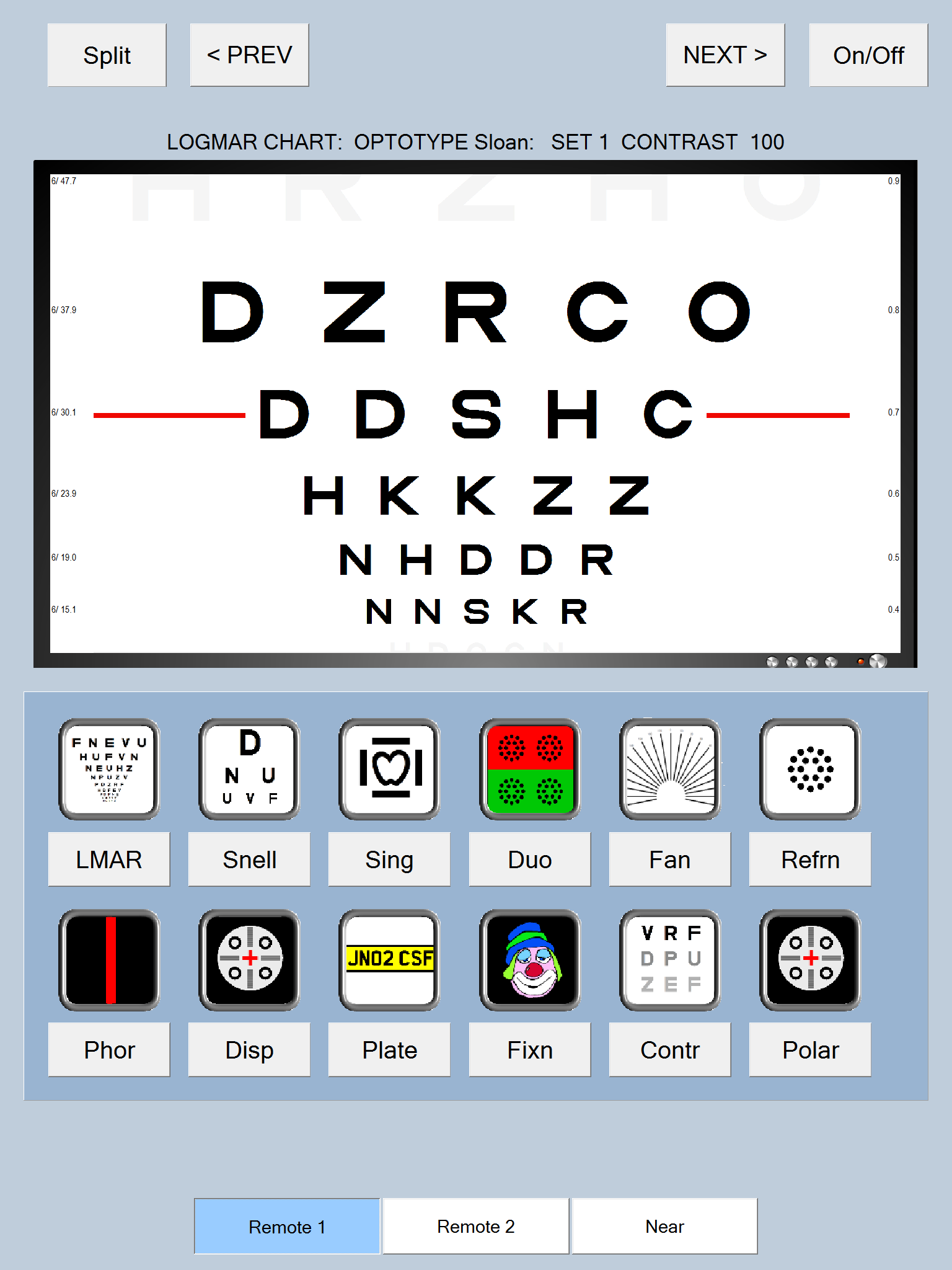
The tablet remote provides complete control over the main Test Chart and also shows a thumbnail of the current Test Chart screen. The tablet screen is touch sensitive so options are selected by simply tapping the screen.
Pointing at letters on the Test Chart screen
To point at letters on the Test Chart screen, simply move a finger over the thumbnail on the tablet. An arrow will automatically appear on the corresponding co-ordinates on the Test Chart screen.
Selecting Test Chart mode
The Test Chart mode is selected by simply tapping on the corresponding button. For example, to select LogMAR mode tap on the LMAR button. This will automatically change the remote to Secondary mode as shown below:
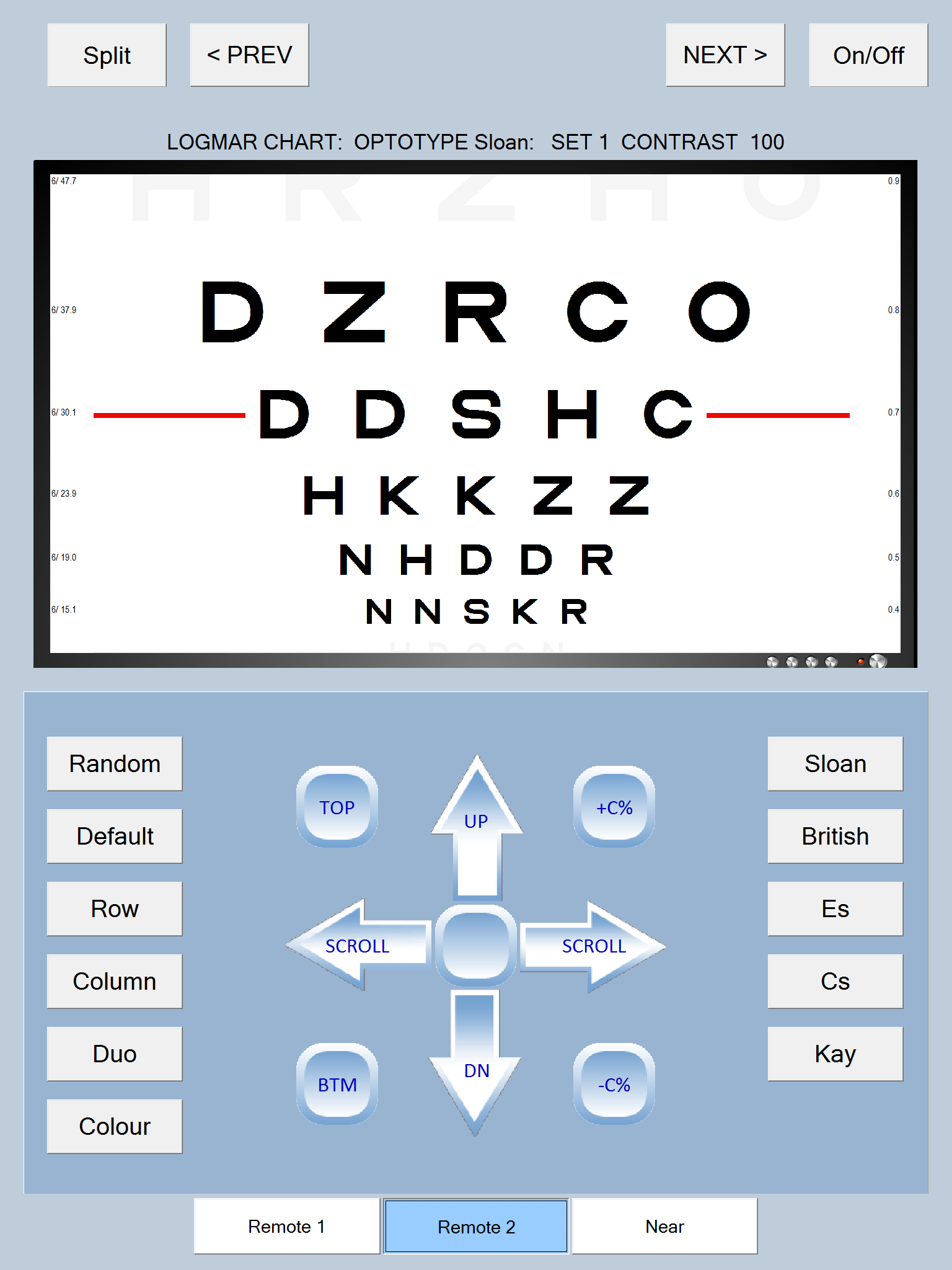
The Secondary Mode shows the options available in the chosen mode (LogMAR) in this case.All options are appropriately labelled making the remote control very intuitive to use.
The Secondary Mode for the Duochrome mode is shown below:
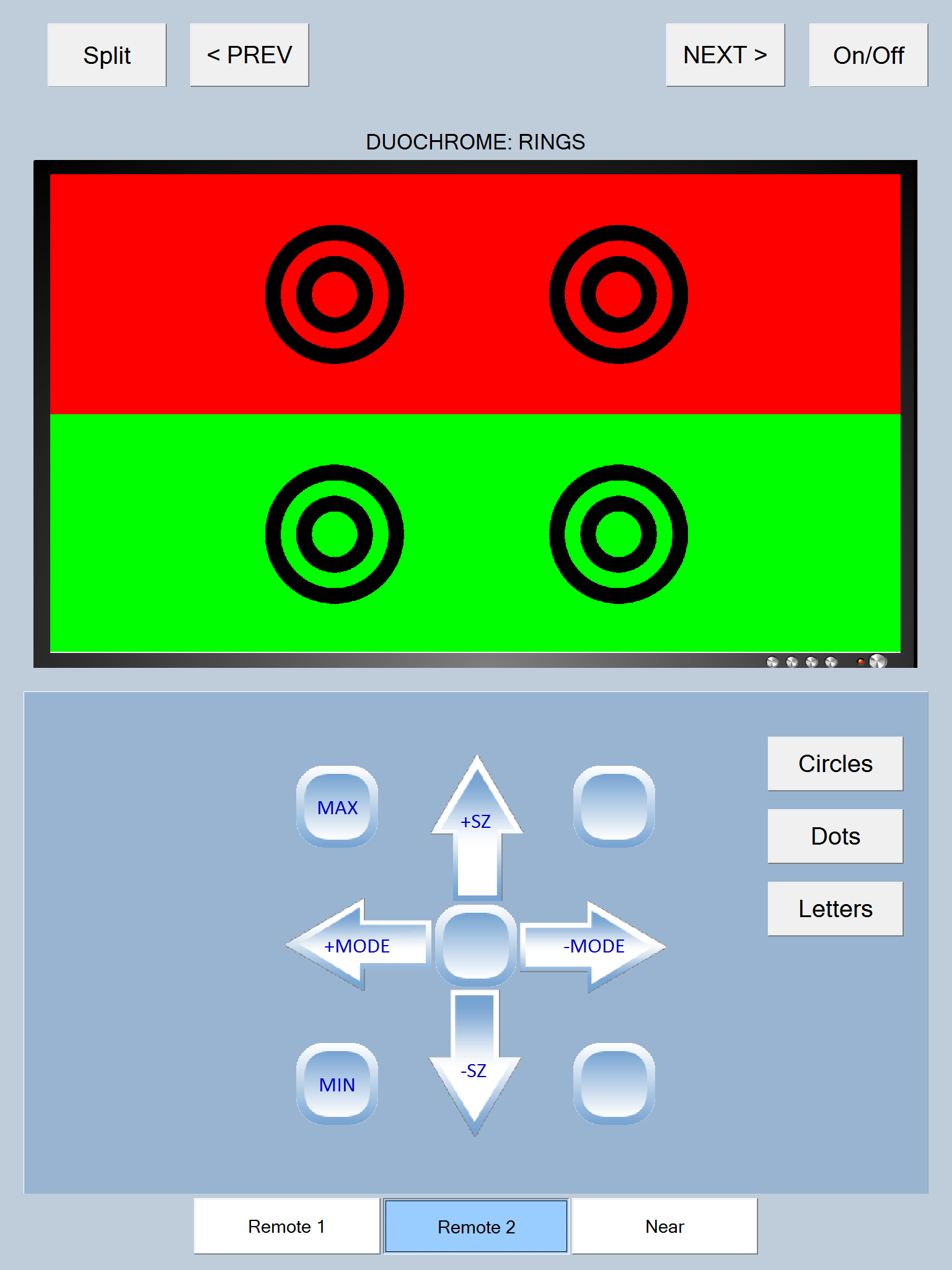
To return to the Remote Primary Mode, tap on Remote 1 at the bottom of the screen
To display Near vision tests, tap on Near at the bottom of the screen.